PDF (Portable Document Format) files can be fairly useful. They’re standardized so that no matter what Operating System or reader software you use, they are all displayed in the same way (you can use FoxIt, Sumatra, or Adobe Reader).
For instance, if you have an MS Word document, but the person you need to show it to does not have MS Office or OpenOffice, then converting to a PDF may be the perfect solution because PDF readers are free.
So, here’s a few ways you can convert documents to PDFs without having to shell out $30 or more (in other words: free).
One of my personal favorites is PrimoPDF, found here: http://www.primopdf.com/
Basically, it installs itself as a printer, so whenever you go to print something, all you have to do is change the printer via the drop down menu in the Print window to “PrimoPDF”. Just hit print, and it will ask where you want the PDF saved. Choose a location, save it, and your PDF file will be ready to go.
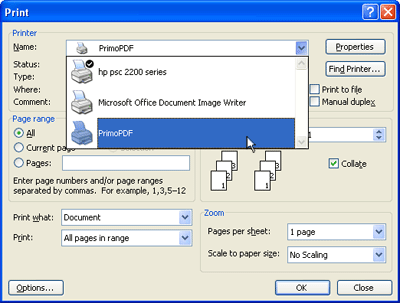
If you’re not satisfied with PrimoPDF, CutePDF Writer works in much the same way, and is available here: http://www.cutepdf.com/ You will need to download both the CuteWriter and the Free PS2PDF Converter:
If you’re away from your home computer and need to convert a file to PDF, but can’t or don’t want to install a PDF converter on the workstation you’re using, here’s an easy *online* converter you can use: http://www.pdfonline.com/convert_pdf.asp Basically, PDF Online allows you to upload any one of many common text or image files, and have the final PDF file emailed to you.
Notice that you will actually be uploading the file you wish to convert, and it’s possible that both your file and the generated PDF may be viewed by the site staff/programmers to “ensure quality control”, as it was mentioned on another online PDF converter service (in other words, it may not be wise to use online converters for “sensitive” documents).
All of these PDF converters produce clean PDF files so that no extra advertising garbage appears in the final PDF file.
Lastly, PDFs are especially useful for sending resumes, when you don’t know what the recipient has in terms of software, so they may not be able to open up older/newer MS Office or OpenOffice files. Sending a resume in PDF format also speaks professionalism and goes to show you are tech savvy as well. Whenever I see a resume sent to me as a PDF, these are the things that I think about the sender before I even open their resume to look at it. It’s certainly one way to put your best foot forward.
Just to show you that PDFs can be used anywhere, I’ve provided this “How-To” in a downloadable PDF file here.




 AdamTheTech.com and respective content is Copyright 2003-2026.
AdamTheTech.com and respective content is Copyright 2003-2026.