nVidia SLI AntiAliasing
As with anything else in the computing, there are always technical aspects behind concepts (and games) that allow a player to get the most enjoyment out of them as possible. In this case, quality is key for any number of modern games. After an image frame is rendered and translated from vector-space, shading and Antialiasing come into play. Shading is the process of calculating the lighting on a polygon, but since it is not unique to SLI, it will not provide useful insight here. However, some forms of AA are, and most gamers are familiar with what AA is (and no, it’s not for “Alcoholics Anonymous”). Antialiasing is a software technique for minimizing unwanted aliasing effects (aka “jaggies” or “stairsteps”) when displaying a high-resolution image at a lower resolution. Note that these effects are not apparent on perfectly rectangular objects, since pixels are square. All images that are displayed digitally are composed of pixels.
For example, take a look at this circle diagram:
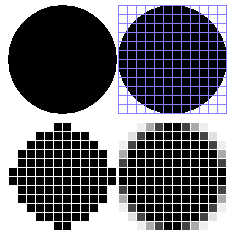
The circle in the upper left is how the circle should appear visually, and thus, how it is rendered on the video card. The circle on the upper right is how the circle would be placed in a grid of pixels for display. The problem that arises from this is that sometimes vector lines only cover a portion of a pixel. Without AA, whichever color is more dominant in the pixel displays that assigned color as output on the display. The circle on the lower left is how you would actually see the circle represented as pixels, without antialiasing. The result is that angled and rounded shapes look jagged, hence the onset of the term “jaggies” when referring to the edge of the image. On the lower right, you can see the resulting image with AA applied, which makes for a smoother and more realistic looking circle in terms of quality. You can find a more in-depth explanation of AA on Wikipedia.com
The big advantage for AA techniques with running a dual-card setup is that you get double the AA rasterizing quality/performance than you would with just a single GPU. For example, if you select the 8xAA option, each card will actually be antialiasing at 4x, then blending the two images together to arrive at 8xAA. This particular setting is labeled as SLI 8x.
There are currently four antialiasing settings total on nVidia SLI cards: 4x, 8xS, SLI 8x, and SLI 16x. SLI 8x and SLI 16x are only available for dual-card configurations, while 4x and 8xS are available for both single and dual card configurations. The new players on nVidia cards are 8xS, SLI 8x, and SLI 16x.
8xS AA seems to offer less of a performance hit compared to SLI 8x, but with one draw back. The resulting image isn’t as crisp as it could be. This is most notable when text is rasterized. Basically, certain parts of the image turn a little blurry. Keep in mind that this blurring problem is minor, and is usually addressed, for the most part, when AF (Anisotropic Filtering) is enabled.
Other than that, it appears that the overall image quality of 8xS turns out to be slightly better than SLI 8xAA. This is mainly because of the combined use of two different sampling methods (multisampling and supersampling). The advantage of multisampling is that the entire antialiasing process is intertwined with the rendering process, whereas with traditional supersampling (not the supersampling seen here), the scene is rendered first, and only after is antialiasing applied.
The SLI 8xAA method produces an image that you would expect to be returned from an elevated AA setting (but remember, it’s simply a blending of two 4xAA images). Note that SLI 8xAA does not exhibit the blurring problem that 8xS AA does.
The reason for the slightly higher performance hit with SLI 8xAA is because the two images are sampled individually, and then combined, while 8xS simply places more sample points per pixel for a single image. This turns out to run faster and produces a slightly better result. The concept of sampling will be discussed in the “Nitty-Gritty” section, so that the gains and losses of different sampling techniques can be weighed.
As for SLI 16xAA, unless you’re running a powerful single card or a fairly powerful dual-card configuration, you can forget about this antialiasing mode if you want to game with all of the eye candy on. There is a huge performance drop when this antialiasing method is used. SLI 16xAA is the combination of two blended 8xS AA images. Since it is, in fact, based on the 8xS AA method, it amplifies the blurring problem slightly. Other than that, 8xS AA and SLI 16xAA are difficult to tell apart without a bit of meticulous study, but yes, SLI 16xAA offers slightly better image quality.
Surprisingly, nVidia’s 6xxx and 7xxx series’ antialiasing methods actually outdo ATi’s X-series’ antialiasing. While hardly any aliasing is visible with nVidia’s two highest SLI AA modes, the highest AA setting currently available on ATi X-series cards isn’t quite able to rasterize the final image to that extent. ATi’s 6xAA appears to just fall short of matching nVidia’s SLI 8xAA, but again, the difference can only be noticed with a very critical eye. This can take several minutes worth of comparisons back and forth between the rendered images. The big advantage with antialiasing on the mid to high range ATi X-series cards is that it takes a negligible bite out of performance (especially on the X850). This is quite unlike the nVidia 6xxx and 7xxx series cards where there is certainly a noticeable performance decrease.
Details and comparisons of the different modes of SLI FSAA (Full Scene Antialiasing) can be found here.
As a side note, SLI AA is not currently available through the standard ForceWare driver interface by default, so a little bit of registry editing is required to activate it. nVidia offers a guide on how to enable it. SLI 8xAA and SLI 16xAA will be officially available in ForceWare driver interface in the very near future. Having to wait for certain features is a curse of being on the bleeding edge of technology.




 AdamTheTech.com and respective content is Copyright 2003-2026.
AdamTheTech.com and respective content is Copyright 2003-2026.