Space Saving Tweaks
These tweaks will go to save space on your hard drive.
Recycle Bin
![]()
By default, the recycle bin uses 10% of each drive/partition for a pit stop for deleted data before it gets permanently deleted.
To adjust the amount of space the recycle bin uses, right click on the “Recycle Bin” and click “Properties”. On the “Global” tab, set the slider to about 5%. This value will be applied to all drives/partitions. If you wish to configure the drives/partitions independently, check the “Configure drives independently” box, and proceed to go to each drive tab to adjust each slider.
Once finished, hit apply and OK. If you find that files are too large to go to the recycle bin, you will be prompted to either permanently delete, or cancel. If you don’t want to permanently delete the file yet, hit cancel and just increase the size of the appropriate recycle bin.
System Restore
![]()
Taking a look at system restore earlier in the article leads to this space saving tweak. By default, XP’s System Restore takes up 12% of your hard drive space. 12% of an 80GB hard drive is 9.6GB, and that’s 9.6GB you cannot use for data storage. How can this be adjusted? Start out by right clicking “My Computer” and “Properties”.
Select the “System Restore” tab. The window in that panel contains all your hard drives and/or partitions.
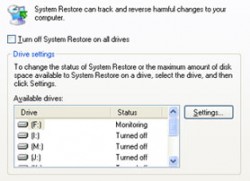
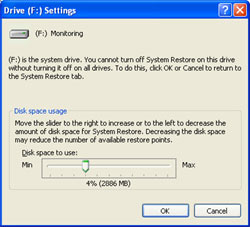 It is not necessary to have System Restore “Monitoring” every drive/partition. It only needs to be monitoring the drive/partition with the Operating System. You can proceed to turn it off on drives/partitions by hitting “Settings” and checking “Turn off System Restore on this drive.”
It is not necessary to have System Restore “Monitoring” every drive/partition. It only needs to be monitoring the drive/partition with the Operating System. You can proceed to turn it off on drives/partitions by hitting “Settings” and checking “Turn off System Restore on this drive.”
On the drive/partition that wish to keep System Restore working, hit “Settings” and drag the slider bar down to 2-4%. This is small enough as to not take up much space, yet large enough to provide a few restore points.
Turn Off Hibernation
![]()
Hibernation is a feature that allows your system to shut down quickly and save everything that’s open in the RAM to be stored on the hard drive until the computer is powered on again. XP and 2000 use a file called hiberfil.sys to save everything it needs when they go go into hibernation. If you never use the hibernate function, you can turn it off. When this feature is disabled, the hiberfil.sys file is deleted. This can free up the as much disk space as the amount of ram that you computer has. For example, if you have 1GB of RAM, you could be freeing up to 1GB of hard drive space.
In XP, go to Control Panel > Power Options > Hibernation and uncheck “Enable hibernation”. In 2000, go to Control Panel > Power Options > “Hibernate” tab and uncheck “Enable hibernate support”
If you should want to re-enable hibernation, go back in and check “Enable hibernation” in XP or “Enable hibernate support in 2000.




 AdamTheTech.com and respective content is Copyright 2003-2025.
AdamTheTech.com and respective content is Copyright 2003-2025.